This post is how I took my rusty (literally) old mailbox and made it into a battery powered smart mailbox (an IoT device) , that sends you an SMS (text messagE) or MQTT alerts, and in the process how I learned about Arduino and particularly the ESP32 chip which lets us relatively easily setup with minimal costs and complexity for a battery powered mailbox notification system (and many other IoT projects) .
Scouring Youtube and other sites , there are many examples of door/mailbox projects of this type online. But you will quickly discover most are not battery powered (which means you need to run an AC cable to the box), and the few that are battery powered generally tend to involve quite a bit of work.
So my goal was to make for this build was to:
- Make it complete battery powered
- Make battery last months, using power sipping capabilities of ESP32 –using deep sleep
- Small and self-contained , doesn’t get in the way of the mailbox
- Real-time MQTT and Wifi via ESP32 chip
- Just a small number of parts and Most importantly be easy to assemble
This project only requires a few items:
- An ESP32 development board (I used LoLine32 Lite) , about $9 on AliExpress, virtually any ESP32 board works
- a door /window magnetic (A reed switch $5.16), detects open/close state
- a lithium polymer battery( ~ $8 or really any battery that can power thee ESP32) and a few connecting wires with
- a plastic project box, (~$6) to keep everything nice and tidy and enclosed due to weather
- plus a tiny bit of soldering, some tape, adhesive putty and that’s about it..
While the door/mailbox sensor has been done many times, it serves as a very practical project that allows you to use it as a stepping stone into more complex IoT projects.
What originally brought me to playing with these micro-controllers is after having played with the Raspberry Pi and creating some simple projects like my LED scrolling ticker,
I started looking into how I can do a few IoT project and run things like the Pi Zero for long bits of time on a battery. But because Pi is a full-fledged OS even the PiZeroW still consumes about 120/mA idling so its not practical for battery powered project and even solar powered ones require a battery to backup a decent sized solar panel, unless you want to be switch batteries every few days. That led me to low powered micro-controllers.
Arduino and ESP8266 / ESP32 series of Micro-controllers
When I first started exploring the world of Arduino and micro controllers (for a nice video explaining an introduction into Arduino), it was pretty interesting, but while the typical Arduino Uno is ok, it doesn’t provide too much capability besides reading GPIO pins, that is until you start adding shields (add on boards with things like sensors, Wifi, log data etc/). Arduino is also a large eco system , because it’s open hardware (i. the electronic schematics are published) and the popular Arduino IDE allows fairly easy development, many copies and variations of these boards exist. Arduino’s are used extensively by the DIY hobbyist and maker community for all sort of projects
What really got me excited with the Espressiff ESPxx series,which includes the ESP8266 the ESP32 of Arduino compatible boards that already came with WiFi chips, and bluetooth communications as part of the chip, no add ons were necessary, plus they had deepSleep (power friendly modes) and were relatively inexpensive( typically less than $15 ). …
If you want to have any chance of doing long lasting (duration of months or more on a single charge…) battery powered projects, that are of the sensing and IoT (internet of Things) variety , the most popular choice is the Arduino and ESPxx series chips . What makes these chips great is that they have a deepSleep mode, that sips micro Amps of power when they are not in operation, which means even running on batteries of 2000Mah or less you can have project run possibly for many months or even years, depending on the actual power consumption while the device is in operation.
Naturally, you can’t run a large motor or servo or make heavy continuous demands in between deep sleep, but for the vast majority of IoT sensing and reporting projects these chips work great.
Why I choose ESP32 over ESP8266 for this project
The ESP8266 and its many variants is a fantastic chip, but its successor the ESP32 is an even more powerful and feature rich chip. While you can definitely do this project using the ESP8266 , having it run as a battery powered application, the lack of of wake on a GPIO Interrupt feature makes things complicated, and you need to add a bunch more passive electronics. as outlined here,
The ESP32 simplifies all that because it offers many Sleep modes, including the ability to do Timer and GPIO interrupts wake up from deepsleep and plus preserve variables in RTC memory . This is all masterfully explained here, by the way do subscribe to Andreas Spiess (“Swiss accent guy”) channel, he does an outstanding job of bringing you the latest information and videos about microcontrollers and sensors.
For this project the ESP32 is definitely overkill in terms of capability but for the price from $7-$25 its reasonable and you can always re-purpose it for other projects that make better use of its powerful capabilities.
Hardware
Here’s the list of hardware that you’ll need and the approximate prices as of early 2018. You can expect the ESP32 to come down in price as newer and more power varieties are released.
| Hardware | Cost | Source | Notes |
|---|---|---|---|
| Lolin lite ESP32 | $5-$21 | Amazon | eBay | AliExpress | there are many other ESP32 boards-try to get one with with Li-Poly battery connector (JST-PH connector) |
| Door Windows Reed Switch | $7 | Amazon | use either N/O or N/C variations work |
| Li-Poly battery JST-PH Connector | $10-$15 | Amazon | actual price depends on size of battery a 750maH + should work well |
| Project Case | $7 | Amazon | |
| Total | $20~ $50 | … | could be less with smaller battery and cheaper esp32 board |
Hardware: Wiring it up
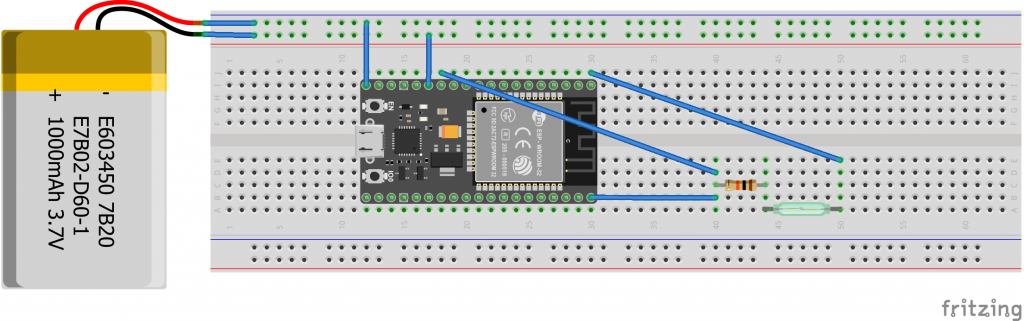
breadboard wiring diagram :: your esp32 board may by different – JST-PH battery connection not shown
Here’s how I configured my ESP32 chip and the reed sensor.
- I soldered a the pins to the ESP32 , so I could more easily connect the sensor wires, you could just solder the sensor wires directly to the GPIO holes, but then it makes harder to re-purpose this chip is you want to use it for something else.
-
I attached one cable from the reed sensor (doesn’t matter which one, since either one will close the circuit which is what triggers the action.) to the 3.3v power source pin.
- I attached the other cable to a 10K ? resistor , which went to the GND pin and GPIO 12 on my board) , which is where I read the value (HIGH or LOW)
- Then I tested everything on a bread board, bringing the reed magnetic sensor close and verifying the value (HIGH or LOW),.
- when it came putting everything into a project box, I drilled a few small holes ot feed the sensor wires through, Plugged them up with hot glue
-
Used some removable adhesive putty to affix everything inside my project case. I like putty better than hot glue here, since if I need to take the chip out I can do it relatively easy.
- I placed some putty on the bottom of the case and then placed my Lithium Polymer battery on top of that.. finally I attached the ESP32 board atop the batter and plugged it in. This is why its important to get a board with a JST-PH Li-poly connector.
- Also on the outside of the project box (case) I attached a magnetic squares, so the case would snap to the underside of my mailbox. and also allow me to easily remove it.
- Placing the plastic case outside the mailbox is preferable to inside as it’s easier to access, takes up less space, and is less prone to WiFi signal loss due to metal mailbox.
Now onto the software and code sketch.
Arduino requirements setup
Code Sketch for this project is located here: https://github.com/acbrandao/arduino_projects/tree/master/esp32_mailbox
Below I will highlight some of the main sections of the code..
First make sure you get all the required libraries so you can you can build the sketch they include the following: Fire up the ARduino IDE and… First things first make sure you have the right board selected in the board manager and installed all the compulsory libraries.
- For your ESP32 board Supporting libraries, steps to get these vary depending on what ESP board you have, Complete and detailed instructions here on GitHub ESP32 Arduino Core but for most boards the steps can be found here.
- PubSub Client libraries, needed for MQTT support, this can easily be installed in Arduino by going to Sketch | Include Library | Search “PubSub” and install the matching library
- Now plug in your board and confirm that its communicating properly.
At the top of script, make sure you reference these libraries and a few other standard ones like HTTPClient.h and Time.h
#include <WiFi.h> #include <PubSubClient.h> #include <HTTPClient.h> #include <Time.h> /* * wifi_info.h includs wifi ssid, passwords, mqtt broker info, customize included wifi_info_sample.h and * save as wifi_info.h in this same folder. */ #include "wifi_info.h" // contains ssid and access credentials,sms, mqtt broker configs separate file for GitHub
Next there’s a separate included file named wifi_info.h , which you need to customize wifi_info_sample.h to fit your needs (edit with your own wifi ssid, password, mqtt broker etc) , then save it as wifi_info.h in the same folder as the sketch.
/* Rename this "wifi_info_sample.h" file to "wifi_info.h" * customize below for your environment and save as your own wifi_info.h file in this same folder * Inluded in a seperate file becasue of github upload * */ #define wifi_ssid "YOUR_AP_NAME" //replace with actual WIFI SSID #define wifi_password "your_password" //replace with your actual password #define wifi_timeout 30*1000 //Milliseconds to go to sleep if not connected #define mqtt_server "broker.hivemq.com" //MQTT broker address, local or cloud address #define mqtt_user "" //leave empty if none #define mqtt_password "" //leave empty if none #define mqtt_clientid "ESP32 LoLin" //Client id string for Mqtt broker #define mqtt_max_retries 10 //maximum number of times to retry mqtt server before aborting /* OPTIONAL: but you can define a messaging service SMS such as twilio, nexmo, plivio etc. * TO USE THIS FEATURe you NEED TO SiGNUP TO A SMS Service then complete the section below * refer to their curl examplles */ #define sms_enabled false //enable this if you have setup an sms service like tiwlio or nexmo etc.. #define sms_post_url "https://rest.nexmo.com/sms/json" #define sms_to_number "SMS TO NUMBER" // must be in the list of approved numbers - service whitelist #define sms_from "VALID NEXMO NUMBER" //some services require from their number like Twilio #define sms_api_key "API_KEY" #define sms_api_secret "API_SECRET"
Next back in the main file lets define our pins, most of this is self-explanatory , check the code comments. Note in my sketch I used GPIO 12 as where I read the digital signal, your case may be different, but virtually any pin on the ESP32 is usable.
#define LED_ENABLED false //do we want to turn on the on-board LED when connected to WiFi? #define MAX_OPENDOOR_TIME 30000 //default 30s in milliseconds how long to wait while door is open to consider it stuck open #define MAX_STUCK_BOOT_COUNT 5 // If the door is stuck for more than x times let's switch to timer interrupt to save battery #define TIMER_SLEEP_MICROSECS 1800 * 1000000 //when on timer interrupt how long to sleep in seconds * microseconds // /sensor/door_status messages for open closed and stuck #define message_door_open "Mailbox Opened!" #define message_door_closed "" #define message_door_stuck "Mailbox_STUCK_OPEN!" // Define the the MQTT and WiFI client variables WiFiClient espClient; PubSubClient client(espClient); HTTPClient http; //for posting //Define the door Sensor PIN and initial state (Depends on your reed sensor N/C or N/O ) gpio_num_t doorSensorPIN = GPIO_NUM_12; // Reed GPIO PIN: gpio_num_t GPIO_INPUT_IO_TRIGGER = doorSensorPIN; int GPIO_DOOR_CLOSED_STATE= LOW ; //Default state when the reed and magent are next to each other (depends on reed switch) int GPIO_DOOR_OPEN_STATE = !GPIO_DOOR_CLOSED_STATE; //Open state is oposite f closed
From there the code has a bunch of utility functions ,such as connect to wifi void setup_wifi() and connect to the mqtt broker void reconnect() , in both these functions there is a check to see if it’s timing out, and taking too long, (like if the AP is down or unreachable) and it will just go to sleep.
if (millis()- start_time > wifi_timeout ) //did wifi fail to connect then time out
{
Serial.println("Wifi Failed to connect ..timeout..");
esp32_sleep();
}
I have a stub in there for the future to actually send SMS messages directly from the script, for now its empty but feel free to try and fill it out..
/* TODO : Sends a SMS if you have a service like twiliio, or nexmo defined */
int send_SMS(String message)
{
if (!sms_enabled)
return false; //no sms send service is available
if(WiFi.status()== WL_CONNECTED) //Check WiFi connection status
{
}
else
{
Serial.print("Error in Wifi connection");
return false;
}
} //end send sms
I have a wrapper esp32_sleep() , which basically updates some RTC variables and puts the whole thing to sleep.
/* Esp32 dep sleep function call and save state variables */
void esp32_sleep()
{
//Go to sleep now
time_awake_millis=time_awake_millis+(millis()-currentMillis );
last_doorState=digitalRead(doorSensorPIN) ; //store the last door state generally should be closed
Serial.printf("\n DoorState %d Last Door State %d Awake ms: %ld",doorState,last_doorState,time_awake_millis);
Serial.println("\nGoing to sleep now");
esp_deep_sleep_start(); //Enter deep sleep
Serial.println("This will never be printed");
}
Like most Arduino Sketches this sketch has a setup() function where start the main body of the code. We setup the pinmodes, and assign a PULLUP to the GPIO pin that attaches to the reed sensor, finally we also tell ESP32 what the pullup_en (enabled ) setup should be.
/* Start of the main setup routine */
void setup() {
Serial.begin(115200);
//start a timer to see how long we're awake
currentMillis = millis();
// initialize digital pin LED_BUILTIN as an output.
pinMode(LED_BUILTIN, OUTPUT);
pinMode(GPIO_INPUT_IO_TRIGGER,INPUT_PULLUP);
//!< Keep power domain enabled in deep sleep, if it is needed by one of the wakeup options. Otherwise power it down.
// esp_deep_sleep_pd_config(ESP_PD_DOMAIN_RTC_PERIPH, ESP_PD_OPTION_AUTO);
gpio_pullup_en(GPIO_INPUT_IO_TRIGGER); // use pulldown on NO door state
gpio_pulldown_dis(GPIO_INPUT_IO_TRIGGER); // not use pullup on GPIO
After that we check the doorState, is the door open (HIGH) or closed (LOW).
Note: the state of what is considered OPEN or CLOSE will depend on your particular magnetic sensor (reed) switch, some are normally closed N/C) which means when the switch is by itself (ie. No magnet next to the sensor, door is opened) it is connected/closed and this will send the GPIO a HIGH signal.
If you have a N/O (Normally Open) (less common) than the inverse , the sensor will read LOW (No connection) when the switch is by itself, you can even get N/O+N/C switches as one. Either way by adjusting the initial setting of GPIO_DOOR_CLOSED_STATE variable to either low or high it will work with either type.
int GPIO_DOOR_CLOSED_STATE= LOW ; //Default state when the reed and magnet are not next to each other (depends on reed switch) int GPIO_DOOR_OPEN_STATE = !GPIO_DOOR_CLOSED_STATE; //Open state is oposite f closed
Now lets see what state the door is in ? use doorState = digitalRead(doorSensorPIN); and also do an additional check if the door has been STUCk OPEN for a while we need to put the ESP32 into deep sleep in timer mode (as opposed to interrupt mode) , since a door stuck open will no longer trigger interrupts.
//What state is door in
doorState = digitalRead(doorSensorPIN);
++bootCount;
Serial.println("Boot counter : " + String(bootCount) );
Serial.println("Boot Stuck cnt: " + String(stuckbootCount) );
Serial.println("Last Door :"+String(last_doorState) );
Serial.println("DoorState :"+String(doorState) );
if (last_doorState == doorState ) // is the door stuck open triggering Interrupt
{
stuckbootCount++;
if (stuckbootCount > MAX_STUCK_BOOT_COUNT) //door is still stuck open we need to sleep on a timer
{
Serial.println("Max stuck open count door reached ");
Serial.printf("\n Putting ESP into a TIMER WAKEUP of %d secs. \n",(TIMER_SLEEP_MICROSECS/1000000) );
esp_sleep_enable_timer_wakeup(TIMER_SLEEP_MICROSECS); //lets go to TIMER Interrupt sleep instead of GPIO wakeup
esp32_sleep();
}
else
{
delay(5000); //pause maybe stuck lid will close down
//Wake up when it goes high - may be inverted for your reed door sensors
esp_sleep_enable_ext0_wakeup(GPIO_INPUT_IO_TRIGGER,GPIO_DOOR_OPEN_STATE); //1 = High, 0 = Low wake door OPEN (magnet away sensor)
esp32_sleep();
}
}
//was the door stuck open but now is closed.. re-set the door status send a message to indicate closed
if ( stuckbootCount > MAX_STUCK_BOOT_COUNT )
{
if ( connect_WIFI_MQTT() )
{
client.publish("/sensor/door", String(doorState).c_str(), false); //false means don't retain messages
client.publish("/sensor/door_status",message_door_closed, false); //text version of door
}
stuckbootCount=0; //reset the stuckboot counter each time we get a clean GPIO wakeup
}
The next line is the heart of this sketch and why the ESP32 is used for this mailbox.. It’s the
esp_sleep_enable_ext0_wakeup(GPIO_INPUT_IO_TRIGGER,GPIO_DOOR_OPEN_STATE);
This is the esp32 deep sleep wake on an GPIO trigger, which in our case means when the door is open , the sensor sends 1 = High, and starts this sketch.
From there its straight forward logic, when enter a while loop the door is oopened and if so then we :
- connect to the Wifi connect_WIFI_MQTT();
- send the status messages to the MQTT broker client.publish(…)
- send an SMS message send_SMS(“You have mail”); If we defined the SMS function
- then keep checking the door state until it is closed :
while (doorState==GPIO_DOOR_OPEN_STATE) {…} - Inside the While loop we check if the door has been “Stuck Open” and if so send the appropriate message. if (elapsed_time > MAX_OPENDOOR_TIME) {…} .
This is necessary because in my case sometimes the mail carrier stuffs large envelopes or other mail and the mailbox door just doesn’t close. by having this check in the code we prevent the ESP32 staying awake and checking on the door status, since it wont change till the next time we remove the mail.
//Wake up when it goes high - may be inverted for your reed door sensors
esp_sleep_enable_ext0_wakeup(GPIO_INPUT_IO_TRIGGER,GPIO_DOOR_OPEN_STATE); //1 = High, 0 = Low wake door OPEN (magnet away sensor)
//Print the wakeup reason for ESP32
print_wakeup_reason();
if(doorState != GPIO_DOOR_CLOSED_STATE) //is the door NOT closed?
{
if (LED_ENABLED)
digitalWrite(LED_BUILTIN, HIGH); // Turn the LED on
connect_WIFI_MQTT(); //connect to wifi and MQTT Broker
//Now send the MQTT message
client.publish("/sensor/door", String(doorState).c_str(), false); //false means don't retain messages
client.publish("/sensor/door_status",message_door_open, false); //text version of door
client.publish("/sensor/bootcount",String(bootCount).c_str(), false);
client.publish("/sensor/name", mqtt_clientid , false); //client id
client.publish("/sensor/rssi",String(rssi).c_str() , false); // wifi rssi = signal strenght 0 - 100 , <-80 is poor
//if you have SMS enabled.. send out a message
send_SMS("You have mail"); //optional: send sms message - requires SMS service
long n=0; //loop counter while door is opened
while (doorState==GPIO_DOOR_OPEN_STATE) //while where open
{
n++;
client.loop(); //call regularly to keep the connection to mqtt broker open
doorState = digitalRead(doorSensorPIN); //Keep reading the door state
// print out the state of the button:
Serial.print(doorState);
long elapsed_time=(millis()-start_time);
if (n%40==0) //new line so it doens't scroll of the screen
Serial.printf( "%ld ms \n",elapsed_time ); //print the time in every 40 cyclels
delay(50); // delay in between reads for stability
//If the door is still OPEN after MAX_OPENDOOR_TIME time, assume its stuck open and just send a message
if (elapsed_time > MAX_OPENDOOR_TIME)
{
Serial.printf("\n Door STUCK OPEN for %ld ms > %d ms .. ending loop. ", elapsed_time,MAX_OPENDOOR_TIME );
//send_SMS("Mailbox stuffed- lid is open."); //optional send message when mailbox is stuck open
client.publish("/sensor/door_status",message_door_stuck, false); //text version of door
break;
//code here not executed
}
}
If the door isn’t stuck open then we detect a closed state, update a few counters and timers, send the final messages to the MQTT broker, close the connection and go to sleep. That’s it.
//calculate total_time_awake how long the esp32 board was running
runtime(millis()-currentMillis +time_awake_millis ) ;
Serial.println("ESp32 total awaketime ::"+(String)total_time_awake);
if (doorState==LOW) //only if the door is really closed , check in case we fell through while loop
client.publish("/sensor/door_status",message_door_closed,false); //text version of /sensor/door
client.publish("/sensor/total_time_awake",total_time_awake,false);
int result= client.publish("/sensor/door", String(doorState).c_str(), false); //door status
delay(250); //give MQTT broker a chance to get message - before disconnecting wifi
client.disconnect(); //disconnect Mqtt broker
WiFi.disconnect(); //disconnect WiFi
Serial.println("\n Wifi Disconnected from : "+(String)wifi_ssid);
if (LED_ENABLED)
digitalWrite(LED_BUILTIN, LOW); // :: Turn the LED oFF
}
else
Serial.println("\n Door State Unchanged not triggering wifi");
//Go to sleep now
esp32_sleep();
Serial.println("This will never be printed");
} //end of setup
Conclusion
There you have it a relatively easy to put together ESP32 , ARduino IoT enabled mailbox sensor . Because we’re just measuring the state of a door, you can re-purpose this exact code and setup as a door-open alarm or a window-open alarm, or really anything where the magnetic sensor detects a change .
There are many other improvements we can do now that its up and running such as using MQTT subscribe to update Sketch defaults, or complete the SMS code stub and possibly add other sensors for more details about mail delivery. Also how about adding an FOTA (Firmware over the Air update capability) .
But for now I just made my rusty old mailbox smart , welcome to the 21st century of IoT.





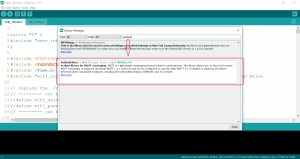

yep, I agree easiest mailbox sensor example, and simplest wiring too
can I use an ESP32 that already has the battery holder? or do I need a Lipo
any 3.7v battery will do the trick , just make sure you connect it to the proper 3.3v battery pins
Does this work with the built-in magnetic hall sensor of the esp32 chip, too?
Yes, it will work with the hall sensor, just assign the interrupt pin to the signal pin of the hall sensor. But keep in mind that hall sensor may (it really depends on how the circuit is set up ) draw a small amount of current continuously, unlike the reed switch which is typically open when not in use
Hi,
wow what a cool project, and exactly what i’am looking for.
I ordered the necessary parts already.
You wrote as an idea to add the possibilty for FOTA.
Have you already done that?
Many thanks for that great project with the excelent Blog and code documentation.
Christian
Hi,
Thanks for this project! I have a question about the wiring and configuration of the GPIO. It seems that you use a 10k, but you also enable the internal Pullup? I thought the purpose of the internal pullup was so that you did not need an external resistor? (I’m new to electronics and just trying to understand what’s going on here).
Thanks again!
You are right , about the wiring. You shouldn’t need a 10k resistor because of the internal pull up. But in my case for some reason I kept getting floating values until I added the 10k external pull up. The code will work the same and should not be an issue. Its possible, I had a code error or something, so sure try it out without the external 10k resistor and see.
Hi,
Great project, I tried something similar but run in to power problems. Most ESP32 modules consume too much power in deepsleep because the build in LDO have to high quiescent current.
How long can your mailbox run?
Understood, I managed to get about 4 months out of a 2500Mah LiPo, It really should only wake up once or twice daily, I found that the ESP32 in DeepSleep varies between 130uA – 200uA depending on the board
hi sir, i just made a working model of the same. thanks to your detailed step by step instructions but i’m coming across some errors in the code. it’ll be helpful if you could guide me through them.
Sure, why not post the errors and I’ll see what I can do to help.
I don’t see how the circuit can work. The input pin is always connected to ground, so will always be low. The input pin should be connected to between the resistor and the reed switch.
Are the pins marked wrong? not sure what you mean. Are you referring to the Frizing diagram?
Great tutorial – and I can see in my terminal that all is working. But one thing: I signed up with CloudMQTT – I added my Mqttserver, username and pw in the wifi_info.h file. But keep getting error: Attempting MQTT connection…failed, rc=-2 try again in 5 seconds
Any thoughts on that?
Thanks!
So had some progress. I changed the port number in the code.
But now I am stuck here; CloudMQTT log reports:
2019-11-07 20:25:50: New connection from 2.108.191.168 on port 13409.
2019-11-07 20:25:50: Socket error on client , disconnecting.
Sorry for late reply, it sounds like some service is disconnecting you, I would try setting up your own mqtt server and see if you can it to work that way. Lots of could
Can you diagram how the reed and the 10k are wired lease?
Chris, you may not even need that 10k ohm resistor, I have it in there because I couldn’t get the my reed sensor to stop having a floating point value, so I stuck it in there, but try connecting the reed sensor leads directly without the resistor.
Thanks worked it out in the end, 10k from GPIO to gnd, reed to 3.3v to 10k. Using a MH ET Live ESP32 Dev board and its doesnt connect to wifi reports time out?
Chris, ok that’s a different issue, make sure, you grab all the libraries for your dev board. Each board has different sets of libraries that need to be installed.
Dear Abrandao, congratulations this is a very nice project.
Exactly what I was looking for, but I need your help?
I am a starting amateur 🙁 I have a request, you can upload the
complete sketch * .ino file.
Because copying piece by piece is not going well here with me!
You have paypal tax, because if all this comes out right.
I think you should treat yourself to a beer 🙂
Best regards,
negrito
I’ll dig around to see if I can find it , but not sure were I saved it, the diagram is just general because the esp32 you use will likely have a different pinout
Thank you in advance, I hoop you can find it;)
Hey Tony,
I have a stupid question: Do I need to copy all the code parts above,
to have the full code?
Hey Tony, I downloaded the sketch from the url above, but when I try to compile the sketch.
I get some errors:
In function ‘void setup()’:
esp32_mailbox:215:11: error: ‘LED_BUILTIN’ was not declared in this scope
pinMode(LED_BUILTIN, OUTPUT);
^
esp32_mailbox:340:3: error: expected primary-expression before ‘}’ token
}
^
And also this one:
‘LED_BUILTIN’ was not declared in this scope
Can you help?
LED_BUILTIN , is specific to the ESP32 board I was using, this is not a critical part of the project. You can just comment out the line
Nice tutorial indeed, I’m just implementing it, extended with a Lora chip because I live in a bigger building and do know have wifi coverage where the mailbox is.
Has anybody implemented a solution to monitor the battery state? Is that even possible when using only the JST-PH connector?
Jens, there’s newer $7 .. ESP32 boards now that come with an 18650 battery these, I think offers you ways to monitor battery state.
https://www.aliexpress.com/item/4000216833594.html?spm=a2g0o.productlist.0.0.39873040QScEjJ&algo_pvid=1233de91-81a6-479d-8677-e8ccce873f88&algo_expid=1233de91-81a6-479d-8677-e8ccce873f88-2&btsid=0ab6fa8115911509226381622e7f0a&ws_ab_test=searchweb0_0,searchweb201602_,searchweb201603_
Awesome thanks for sharing , will make this alot easier
This is tremendous. Please let me know if you’re looking for an author for your site. You have some great posts, and I think I would be a good asset. If you ever want to take some of the load off, I’d like to write some material for your blog in exchange for a link back to mine. Please shoot me an email if interested. Thanks.
Outstanding! I simply wanted to thank you so much again. I am not sure the things that I might have gone through without the type of hints revealed by you regarding that situation.
Exactly what I need. Have one clarification though – what if I need the door to stay open and still make the esp32 go into deep sleep? I basically need the esp32 to come out of deep sleep on a GPIO status change, like HIGH-LOW or LOW-HIGH, how do I go about that?
Check the code I have a condition for this case. Bascially at taht point you need to shop from GPIO wakeup to timer wakeup and check the state of the door. I hade to code that in because often times, the mail includes lots of junk circulars that jam the door open.. So in the case teh door stays open I shift over here’s the code:
{
delay(5000); //pause maybe stuck lid will close down
//Wake up when it goes high - may be inverted for your reed door sensors
esp_sleep_enable_ext0_wakeup(GPIO_INPUT_IO_TRIGGER,GPIO_DOOR_OPEN_STATE); //1 = High, 0 = Low wake door OPEN (magnet away sensor)
}
esp32_sleep();
Hi, great project, I’ve had mine running for a month or so now, have tried a couple of different ESP32 chips, and so far I’m burning through 4 x1.5V AA batteries per week, any tips on how to troubleshoot this ? Currently using ESP32-CAM
when i at the start left a remark i appear to have clicked on the -notify me even as new comments are added- checkbox and any further on every occasion a remark is delivered i obtain 4 emails with the same remark. Possibly there can be an smooth technique you’re capable of put off me from that provider? Many thank you! Greetings! Very beneficial recommendation in this precise article! It is the little modifications so as to make the maximum vital adjustments. Many thank you for sharing! You’re so exciting! I do no longer think i have study a unmarried aspect like this before. So remarkable to discover someone with a few original thoughts on this trouble. Sincerely.. Thank you for beginning this up. This internet site online is some issue it is wanted at the internet, a person with a bit of originality! Its hard to go back by informed humans approximately this problem, but, you seem like you understand what youÃre speaking about! Thanks
??
Can one connect two reed switches too this setup?
Wasn’t really setup for that.. its just for 1:1